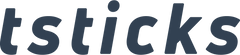GRS Viper SBC Assembly Instruction for BUILD-A-CADE
This document aims to guide user to utilize GRS Viper SBC in building their Build-A-Cade 1/6 scale arcade machine

What is needed:
- Build-A-Cade Full kit
- GRS Viper SBC with WIFI antenna installed
- GRS Viper SBC IO cable
- GRS Viper DSI cable
- GRS Viper Fixing plastic bracket
- GRS Viper OTG cable
- GRS BAC hand screws kit
- GRS BAC Brass screw kit
- GRS BAC HDMI cable for Pi4/Viper

Step by Step Guide:
- Attach RUBBER FEET (Q) to designated marks on the BOTTOM (K1), ensuring the wire is positioned at the rear right. The arrow on K1 indicates the front. Secure the BATTERY (N) onto the BOTTOM (K1) with a BATTERY STRAP (K2) and two M3x8mm self-tapping screws (S6). Set aside.

- Fasten the MicroSD card connector to the BACK PANEL (L1) using two M2.3x6mm screws (S4). Set aside.

- Position the screen on top the Screen Mount (F2).

- While holding the screen to prevent it from falling, flip to the other side and secure using M2.5x5mm screws (S3) into the Screen Mount (F2).

- Flip again, so the screen faces up, and place the Screen Bezel (F1) over it.

- Flip back to have the Screen PCB facing up and fix the Screen Bezel (F1) in place with four M2.3x6mm screws (S4).

- Secure the GRS Viper fixing bracket with a screw.

- Apply plastic double-sided screws from the brassscrew kit to the PCB treaded studs on the screen.

- Connect the GRS Viper SBC dedicated DSI cable to the screen's FPC connector, ensuring it locks in place.

- Attach the other end of the DSI cable to the Viper SBC's FPC connector, securing it with the lock.

- Place the GRS Viper SBC atop the screen's PCB, securing one end with the fixing bracket.

- Use brass screws to fasten the Viper SBC to the screen mount assembly.

- Connect the Viper IO cable for Build-A-Cade to the 40-pin connector on the Viper SBC, aligning the red cable towards the power socket as shown in the diagram.

- Place the left side (A) on a flat surface and slide the screen assembly into its slot.

- Fit the control panel assembly (B) into its designated position as illustrated.

- Remove the headphone jack cover, set the COIN DOOR (C2) into the FRONT (C1) from the bottom, then press the top into place, avoiding pinching the rubber jack cover.


- Insert the front and coin door assembly into its slot.

- Peel off the protective film from both sides of the ACRYLIC MARQUEE (O) and assemble by positioning the BOTTOM MARQUEE CHANNEL (D), TOP MARQUEE CHANNEL (E), and ACRYLIC MARQUEE (O) as indicated.

- Remove the protective film from the ACRYLIC BEZEL (P) and slide it into the slots on the CONTROL PANEL (B) and SCREEN BEZEL (F1), directly in front of the screen.

- Place the RIGHT SIDE (K) on top, ensuring all parts align and fit into place.

- Slide the BOTTOM (K1) into its tracks, arrow pointing front, and stand the assembly upright.

- Slide the TOP (H) into its tracks, arrow pointing front.

- Connect the 14-pin connector from the WIRING HARNESS to the CONTROL PANEL ASSEMBLY (B).

- Move all wiring to the top of the cabinet and insert the CENTER BRACE (J) into its tracks, sliding it forward with the opening at the back.


- Connect the 8-pin connector from the WIRING HARNESS (W1) to the COIN DOOR (C2).

- Connect all side-mounted cables to the GRS Viper SBC, including audio (W3), OTG cable, and HDMI.



- Insert the USB EXTENSION (W4) into the USB port(s) on the GRS Viper SBC.

- Route the 2-pin connector and wires from the WIRING HARNESS through the LED PANEL (I) opening and connect to the LED board. Slide the LED PANEL (I) into its tracks.


- Secure the HDMI port to the BACK PANEL (L1) with two M3x8mm screws (S5).

- Connect the USB POWER CABLE (W2), main WIRING HARNESS (W1), and USB EXTENSION (W4) to the back panel circuit board.

- Insert the MicroSD card extension cable (L2) into the GRS Viper SBC.

- Arrange all wiring neatly and fasten the BACK PANEL (L1) to the cabinet using six M3x8mm screws (S5) or hand screws.


- Install the joystick ball top by pressing it onto the plastic handle on the BACK PANEL ASSEMBLY (L1).

- Slide the joystick DUST COVER (B2) over the metal shaft, and affix the BALL TOP (B1) by pressing it onto the shaft.


- With the power switch in the OFF position, insert the Raspberry Pi™ power adapter (not included) into the USB-C port on the rear of the BUILD-A-CADE cabinet. Charge the battery fully, removing it from power once charged for optimal performance. Charging while using the device is possible.